How to Flash Firmware on Galaxy Note8 SM-N950U USA Sprint
DroidDosh.com - How to flash the stock or official firmware on Samsung Galaxy Note8 SM-N950U from Sprint. In this post, we will layout a quick guide on how to install stock firmware on Galaxy Note8 SM-N950U using the Odin tool. So, without any further ado, let’s see how to use Odin tool to flash stock firmware on your device.
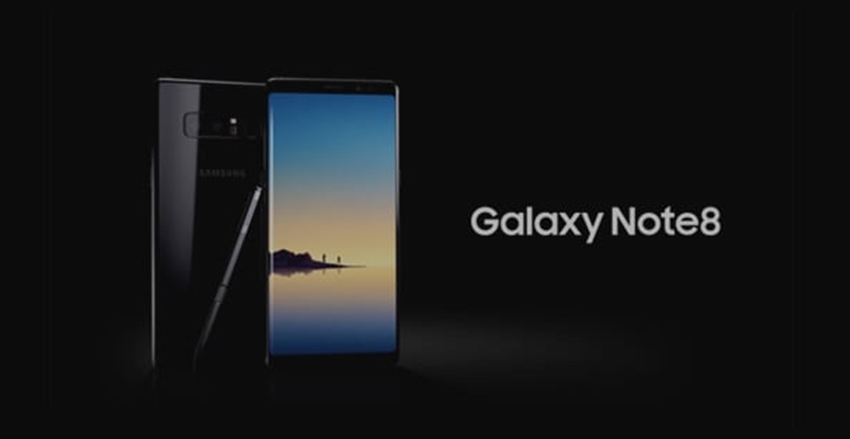
Before we get started with the step-by-step tutorial, make sure that you have the following tools ready and in place to begin. To use this method, you will need five things below:
Download Section
Getting Prepared
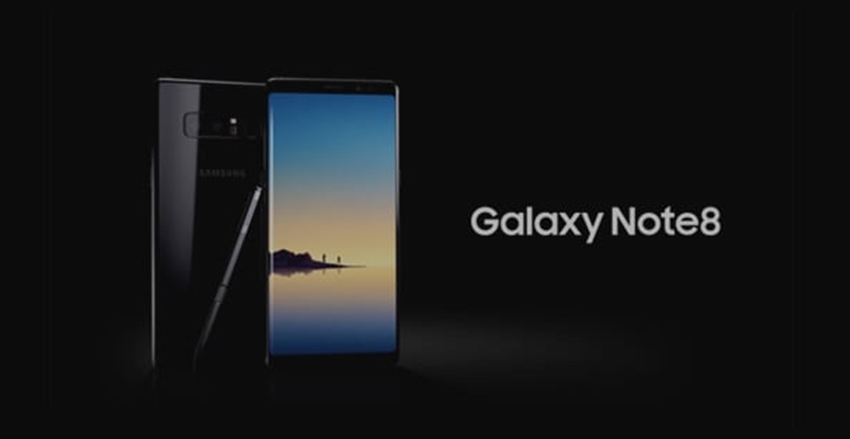
Before we get started with the step-by-step tutorial, make sure that you have the following tools ready and in place to begin. To use this method, you will need five things below:
- The Odin v3.12.7 software tool for Samsung Android smartphones - you can download it on the download section below
Note:
Samsung Kies is not compatible with Odin Samsung. You have to make sure that Kies is not running in your system tray. It is recommended to uninstall Kies before using ODIN. - The Samsung USB Driver for Mobile Phone v1.5.63.0 - you can download on the download it section below
- The Samsung Galaxy Note8 SM-N950U USA Sprint (SPR) stock firmware - you can download it on the download section below
- Windows PC to install Samsung Odin software.
- Compatible USB cable to connect your Galaxy Note8 device to the computer for flashing firmware.
Installing Samsung firmware using Odin software is not the official way to do it. This method is used only if you want to unroot or reinstall an official firmware in case you’re using a Custom ROM. We won’t be held responsible for anything happening to your device during this process. We will help you during such situation. Please read follow each and every step as mentioned below.
Download Section
- Odin v3.12.7
- Samsung USB Driver v1.5.63.0
- Samsung Galaxy Note8 SM-N950U USA Sprint Firmware
N950USQS2BQL9_N950UOYN2BQL9.zip
N950USQS2BQK3_N950UOYN2BQK3.zip
N950USQU2BQJB_N950UOYN2BQJB.zip
N950USQU1AQI5_N950UOYN1AQI5.zip
N950USQU1AQH7_N950UOYN1AQH7.zip
Getting Prepared
- Backup of your personal data
- Make sure the battery capacity of more than 50%
- Go to Settings › Developers options on your device and enable USB Debugging.
- Please note flashing an incorrect file may result in a boot loop or brick your device, so be extra careful. In any case, you only are responsible for your device. We won’t be liable if any damage occurs to your device and/or its components.
How to Flash Firmware on Galaxy Note8 SM-N950U USA Sprint
- Extract the firmware file that you have downloaded using Zip extractor. You should get a file in .tar.md5 format now. You may get 4 or more files, with AP, BL, CP or CSC etc. written at the beginning of those files.
- Extract the ODIN zip file.
- Make sure your device is disconnected from the PC or Laptop. Then, boot into the Download mode. To do so, power off your device and then press and hold the Volume Down + Home + Power buttons at the same time. Keep the keys pressed until you see the warning screen and then press the Volume Up key to enter the Download/Odin Mode.
- When your Galaxy Note8 gets into the Download mode, open the Odin folder, right-click the .exe file then choose Run as administrator to launch it
Note:
Samsung Kies is not compatible with Odin Samsung. You have to make sure that Kies is not running in your system tray. It is recommended to uninstall Kies before using ODIN. - Connect your device to your computer using the USB cable
- When your device is detected by Odin, the ID:COM port will be highlighted

Keep in mind:
You cannot proceed until you get the “Added!!” message which confirms that Odin has recognized your device.
If you don’t get the “Added!!” message, you need to install/re-install the drivers again for your device, and you should use the original cable that came with your device. - Once the device is recognized, load the firmware file that you have extracted into Odin. To do so, click the AP button on Odin and then select the .tar.md5 file from above.
Normally you get only one file, but if you got four (or more) .tar files, do the following:
Case 1:
If you got a single .tar/.tar.md5 file, then load this into AP tab of your Odin software. To load the file, click on AP tab, select the single firmware file starting with AP text, wait for it to load.
Case 2:
If you got more than one .tar/.tar.md5 file, then you must be having files starting with AP, CSC, Home_CSC, BL, CP, etc. stuff. In this case, choose the files as following. Select the firmware files as follows.
Click on BL tab, and select the file beginning with BL text.
Click on AP tab, and select the file beginning with AP text.
Click on CP tab, and select the file beginning with CP text.
Click on CSC tab, and select the file beginning with HOME_CSC text. If HOME_CSC file is not available, then select the file beginning with CSC text.
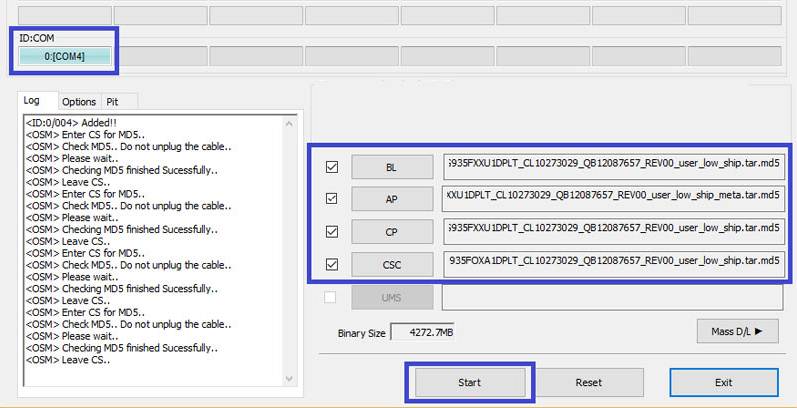
About CSC file:
Using the HOME_CSC file won’t reset your device, and data on the phone shouldn’t be deleted. However, when we select regular CSC file, and it results in CSC on the device being different than that in CSC file, your phone will be formatted automatically.
You can even choose to ignore loading the CSC file, that may do alright too. But if it doesn’t work out, repeat the whole process and select CSC file this time around.
Keep in mind:
When you load files, Odin checks the md5 of firmware file, which takes time. So, simply wait until that’s done and the firmware file is loaded. Don’t worry if Odin gets unresponsive for a while, it’s normal. Binary size will also show up in Odin. - Click on the Options tab (next to Log), and make sure the Re-partition checkbox is NOT selected. Don’t use PIT tab, ever. Go back to Log tab now, as it will show the progress of firmware installation when you hit the start button in next step.

- Verify that everything is okay as mentioned above. When satisfied, click the Start button on Odin to start flashing the firmware on your device. Wait till installation is finished, after which your device will reboot automatically. You’ll get PASS message upon successful installation from Odin.
