How to Install Android Nougat Firmware on Samsung Galaxy S7 (AT&T) SM-G930A
DroidDosh.com - How to Install Android Nougat Firmware on Samsung Galaxy S7 (AT&T) SM-G930A. If you own the AT&T Galaxy S7 and have been able to receive the official Nougat OTA for some reason, you can download the stock Android 7.0 Nougat firmware from the link below and install it manually using Odin. Keep in mind, before going through the entire tutorial please be advised that it is your own responsibility to go further. We are not liable for any loss of data or any property of yours by any mean.

If you are curious about it, let me list a few new things that you’ll be able to enjoy after installing the Nougat firmware on your AT&T Galaxy S7 SM-G930A.
Wait until your AT&T Samsung Galaxy S7 SM-G930A boots up and enjoy the newly installed Nougat firmware.

New Features in Android Nougat Update for AT&T Galaxy S7 SM-G930A
If you are curious about it, let me list a few new things that you’ll be able to enjoy after installing the Nougat firmware on your AT&T Galaxy S7 SM-G930A.
- The user interface has been revamped throughout.
- Performance is much faster now.
- Entirely new quick settings panel.
- New features in the phone and contacts apps.
- Enjoy better battery lifeNew battery management feature for better battery performance. Customizable presets for Medium power and Maximum power saving modes. The App Power Monitor detects inactive apps consuming the battery, and puts them to sleep, extending your battery charge.
- Nougat’s split-screen feature lets you use two apps side by side.
- New effects and filters in the camera app. You can view the filters by swiping the screen from right to left when the camera app is open.
- Browse the web more securely and login websites using your fingerprint using the new Samsung Internet and Samsung Pass apps. You need not remember multiple login credentials for various sites as Samsung Pass securely stores your login details.
- Using the Performance Mode, you can now enjoy a better performance by choosing from Optimized, Game, Entertainment, and High-performance modes to optimize battery consumption and improve device performance.
- The new keyboard is configured updates language data automatically and provide better predictions.
- You can now choose between QHD and full HD display resolution.
Pre-Requisites Before Install Nougat Firmware on AT&T Galaxy S7 SM-G930A
- Download Odin3 v3.12.7 and unzip it
- Download and install Samsung USB drivers on your computer
- Backup your apps and data as a precaution. As the new firmware might wipe/rest your phone.
- Go to Settings > Developer options on your Galaxy S7 AT&T and enable USB Debugging
- Ensure that your Galaxy S7 AT&T battery is charged up to more than 70%
- Confirm your phone’s model number
Go to Settings on your phone > scroll down to About device or About phone and tap on it > note the Model number. This guide is focused on Samsung Galaxy S7 AT&T model SM-G930A. - Download Android 7.0 Nougat Firmware for Galaxy S7 AT&T SM-G930A. The latest G930AUCS4BQE1 Android Nougat firmware is now available for the AT&T Galaxy S7 (SM-G930). It’s a multi-file firmware and you can download it below. Having downloaded the 4 files, please replace the “.rar” extension of the files with “.md5”.
- AP_G930AUCS4BQE1_CL11198144_QB13491512_REV02_user_low_ship_MULTI_CERT_meta.tar.rar
- BL_G930AUCS4BQE1_CL11198144_QB13491512_REV02_user_low_ship_MULTI_CERT.tar.rar
- CP_G930AUCS4BQE1_CL11198144_QB13491512_REV02_user_low_ship_MULTI_CERT.tar.rar
- CSC_ATT_G930AATT4BQE1_CL11198144_QB13491512_REV02_user_low_ship_MULTI_CERT.tar.rar
Disclaimer
DroidDosh.com makes no guarantees of any kind with regard to any programs, files, drivers or any other materials contained on or downloaded from this site. All such programs, files, drivers and other materials are supplied "as is".
DroidDosh.com disclaims all warranties, expressed or implied, including, without limitation, implied warranties of merchantability, fitness for a particular purpose and non-infringement.
DroidDosh.com shall not be held liable for errors contained herein, or lost profits, lost opportunities consequential or incidentals damages incurred as a result of acting on information, or the operations of any software, included in this software site.
Install Android 7.0 Nougat Firmware on AT&T Galaxy S7 SM-G930A
- Switch off your Galaxy S7 AT&T and boot it in Download mode. To do so, turn off your phone and press and hold the Volume Down + Home + Power keys at the same time for 2-3 seconds to boot your phone into the Download mode. Release the keys as soon as you see a blue screen with exclamation sign and press the Volume Up key.
- When your phone gets into the Download mode, open the Odin folder, right-click the .exe file then choose Run as administrator to launch it
- Connect your phone to your computer using the USB cable
- When your phone is detected by Odin, the ID:COM port will be highlighted
- Now click the BL button in Odin, navigate to the firmware folder and add the file that starts with BL in its name
- Then click the AP button and add the corresponding file to it. Since the AP file is huge in size
- Now click the CP add the CP file to it
- Finally, click the CSC button and add the CSC file to it
- Having added all files, make sure your Odin’s screen looks like as shown below.
- Finally, click the Start button to initiate the installation and wait until the installation completes.
- When the firmware is installed, you will get PASS! message in Odin and your phone will reboot automatically.
- You can now disconnect the USB cable. The first boot takes about 5-8 minutes, you need to wait patiently.


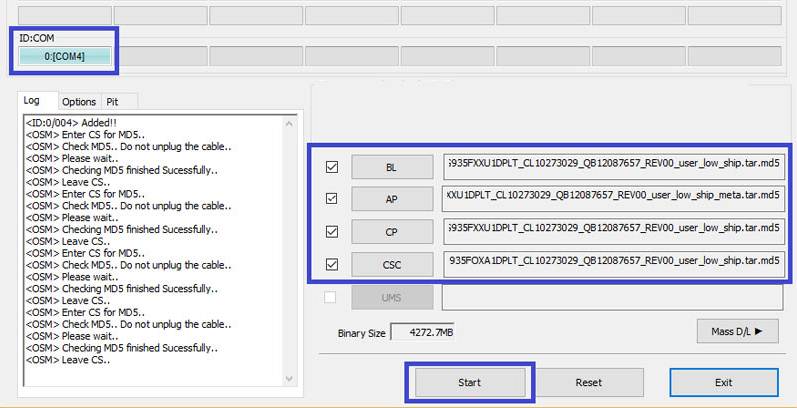

Wait until your AT&T Samsung Galaxy S7 SM-G930A boots up and enjoy the newly installed Nougat firmware.