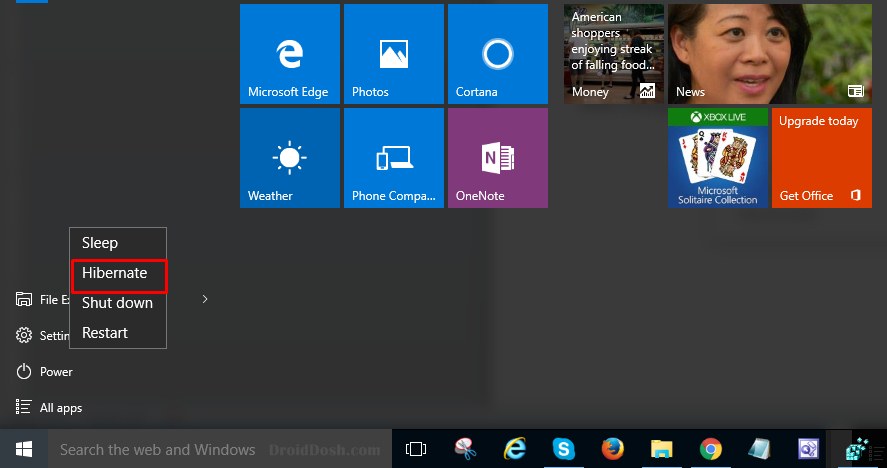Step by Step How to Enable Hibernate Mode in Windows 10
DroidDosh.com - Step by Step How to Enable Hibernate Mode in Windows 10. Today I will share a simple trick how to enable Hibernate Mode in windows 10. As we know, the Hibernate mode saves all of your running apps and open documents while turning off the PC, and resumes everything where you left off once the PC is powered back on, which is more power saving and time saving than Sleep mode.

In Windows 10 Hibernate Mode is disabled by default and you have to enable it manually before you can use it. And now I will explain how to enable/disable hibernate mode in Windows 10.
How to Enable/Disable Hibernate Mode in Windows 10
Press Win + R keyboard shortcut to bring up Run dialog. Then type powercfg.cpl and press Enter key to quickly access to Power Options. Then click Choose what the power button does link on the left-side panel.

Click Change settings that are currently unavailable link.
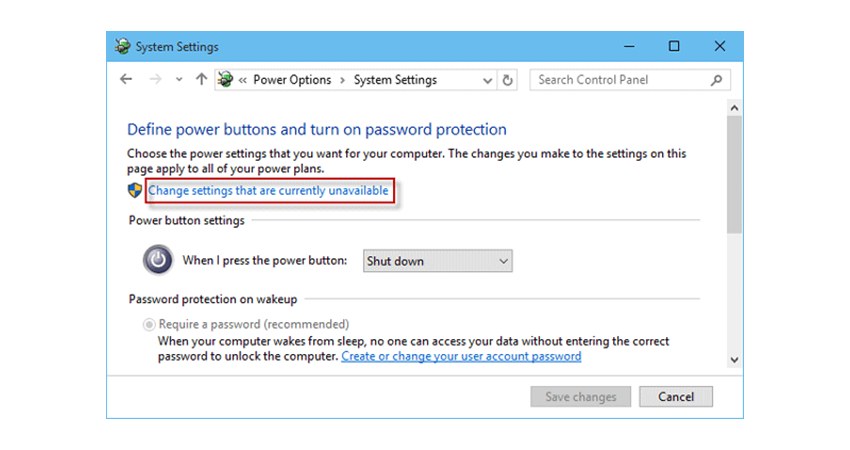
Check the box next to Hibernate and click Save changes.

Now when you open the Start menu and select the Power button, the Hibernate option will be available.