[TUTORIAL] How to Install OTA Update Lenovo A6000 Plus S028 to S030 (Lollipop)
DroidDosh.com - How to install OTA update Lenovo A6000 Plus s028 to s030 (Lollipop). On this tutorial I will guide you how to install OTA Update Lenovo A6000 Plus S028 to S030 (Lollipop). As we know A6000-s_S030_151030 is the latest update firmware for Lenovo A6000 plus running Android Lollipop. Please note the update procedure should be followed as described below. In case the procedure goes wrong, there's a high probability that your smartphone will be bricked. Please be advised that DroidDosh will not be held responsible for any damages to your handset.


Disclaimer
DroidDosh.com makes no guarantees of any kind with regard to any programs, files, drivers or any other materials contained on or downloaded from this site. All such programs, files, drivers and other materials are supplied "as is". DriverDosh disclaims all warranties, expressed or implied, including, without limitation, implied warranties of merchantability, fitness for a particular purpose and non-infringement.
DroidDosh shall not be held liable for errors contained herein, or lost profits, lost opportunities consequential or incidentals damages incurred as a result of acting on information, or the operations of any software, included in this software site.
Pre-Requisites Before Install OTA Update Lenovo A6000 Plus S028 to S030
- Backup of your personal files i.e the songs/videos/photos/contacts etc
- Make sure the A6000 Plus has minimum 70% battery life available. It will prevent unexpected device shutdown (due to battery drain)
- Make sure your Lenovo A6000 Plus running Android Lollipop A6000-s S028 150827
- Download OTA Update Lenovo A6000 Plus S028 to S030
How to Install OTA Update Lenovo A6000 Plus S028 to S030
- Copy file you have downloaded to your sd card
- Switch off your device then boot into Recovery Mode by pressing the volume up and volume down then press power button
- Choose apply update from sdcard then select the OTA Update zip file and enter by pressing power button
- When the message comes complete then “Reboot to System”
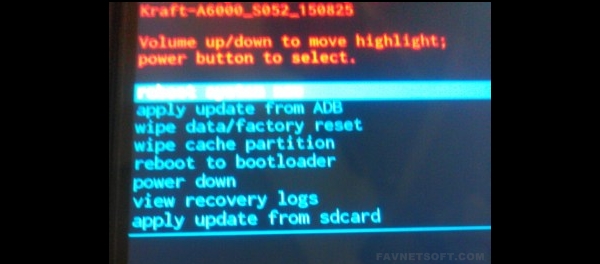
See also:
Troubleshoot Failed Update
- Extract A6000-s_S028_150827_TO_A6000-s_S030_151030_WC9B.zip on PC
- Copy System.zip and CountryCode.ota.zip to SD card
- Go to recovery mode
- Install System.zip then CountryCode.ota.zip
- Wait until process upgrade finish
