Update Galaxy J7 MetroPCS SM-J700T1 to Android Nougat 7.1.1
Finally the Galaxy J7 MetroPCS SM-J700T1 has receiving the Android Nougat 7.1.1 update. The new build J700T1UVU3BQI5 for the Galaxy J7 MetroPCS is available for download and weighs 1.34 GB. The latest build of Galaxy J7 MetroPCS includes normal bug fixes and optimization of Android Nougat 7.1.1. Well, if you don't want to wait for OTA update, then you can download the latest firmware of Galaxy J7 MetroPCS and can flash it via Odin Tool.

Step 1: Download and Install Samsung USB Driver on Your Computer
Visit the DriverDosh to download the official samsung usb driver v1.5.63.0. Once drivers are installed, it is highly recommended that you restart your computer.
Step 2: Download and Extraxt the Stock ROM/Original Firmware
Go to this page to download Nougat firmware for Galaxy J7 MetroPCS SM-J700T1. After downloading the firmware, you need to extract or unzip it to certain location of your computer. You will get the *.md5 file after extracting.
Step 3: Download and Extract Odin Tool on Your Computer
You can download Odin3 v3.12.7 directly from DriverSpace. After downloading it on your computer, extract it to Desktop or another location you'd prefer.
Note:
Samsung Kies is not compatible with Odin Samsung. You have to make sure that Kies is not running in your system tray. It is recommended to uninstall Kies before using ODIN.
After extracting, right click to open "Run as administrator". It may prevent certain issue from happening.

Step 3: Boot Galaxy J7 MettroPCS to Download Mode
Make sure your Galaxy J7 MettroPCS is disconnected from your computer. Then, boot your Galaxy J7 MettroPCS into the download mode. To do so, power off your device and then press and hold the Volume Down + Home + Power buttons at the same time. Keep the keys pressed until you see the warning screen and then press the Volume Up key to enter the Download/Odin Mode.
Step 4: Connect your Galaxy J7 MettroPCS to Computer
You device should be automatically recognized by Odin. At the lower-left of Odin interface, it should show a message that says "Added!" and in the meantime you should see a light-blue box at the ID:COM section stating "COM:3" (the number depend on which USB port you have plugged the device cable and is irrelevant).

Keep in mind:
You cannot proceed until you get the “Added!!” message which confirms that Odin has recognized your device.
If you don’t get the “Added!!” message, you need to install/re-install the drivers again for your device, and you should use the original cable that came with your device.
Step 6: Click "AP" Button to Add tar.md5 File
Once the device is recognized, load the firmware file that you have extracted into Odin. To do so, click the AP button on Odin and then select the .tar.md5 file.
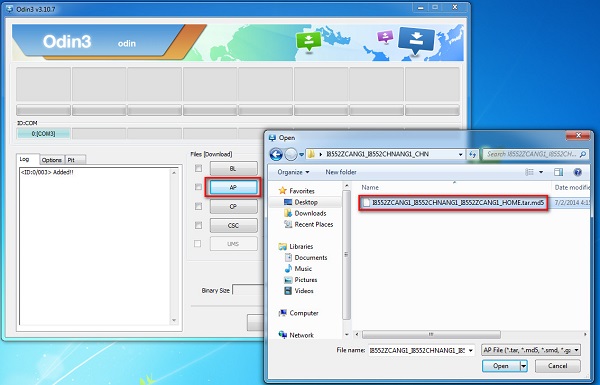
After adding the file, click "Start" to begin the flashing process. Do not remove or operate on your device until finished or failed showed on Odin.
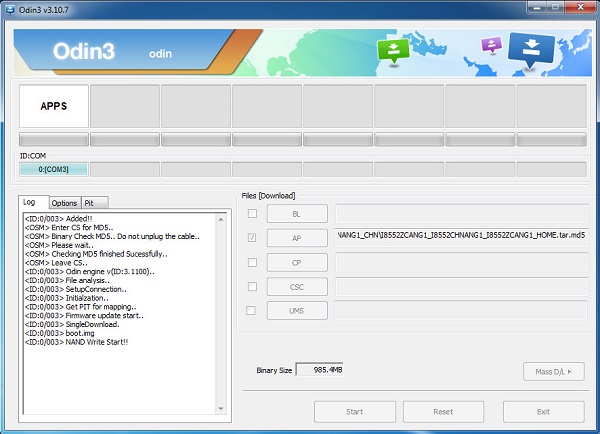
When the flashing process is done and if everything goes well, you should see a big green box saying "PASSED". By now, the device should be rebooted and it is safe to remove/unplug your device.


DroidDosh.com makes no guarantees of any kind with regard to any programs, files, drivers or any other materials contained on or downloaded from this site. All such programs, files, drivers and other materials are supplied "as is".
DroidDosh.com disclaims all warranties, expressed or implied, including, without limitation, implied warranties of merchantability, fitness for a particular purpose and non-infringement.
DroidDosh.com shall not be held liable for errors contained herein, or lost profits, lost opportunities consequential or incidentals damages incurred as a result of acting on information, or the operations of any software, included in this software site.
Important Note:
- This firmware file is only for Galaxy J7 MetroPCS SM-J700T1. Don't flash or install this firmware file on any other device.
- Follow the steps correctly, otherwise you may brick your device.
- We are not responsible for any damage to your phone.
- Take a backup of your personal data before flashing or installing the firmware file on your Galaxy J7 MetroPCS SM-J700T1. As this helps you to recover the personal data whenever anything wrong happens.
- Ensure that your phone has at least 60% charged to prevent the accidental shutdown in between the process.
| Firmware Description | |
|---|---|
| Model | SM-J700T1 |
| Model name | Galaxy J7 |
| Country | USA (TMK) |
| Version | Android 7.1.1 |
| Changelist | 12275735 |
| Build date | Fri, 22 Sep 2017 12:32:56 +0000 |
| Security Patch Level | 2017-08-01 |
| Product code | TMK |
| PDA | J700T1UVU3BQI5 |
| CSC | J700T1TMK3BQI5 |
Flash Galaxy J7 MetroPCS Nougat Firmware Via Odin
Step 1: Download and Install Samsung USB Driver on Your Computer
Visit the DriverDosh to download the official samsung usb driver v1.5.63.0. Once drivers are installed, it is highly recommended that you restart your computer.
Step 2: Download and Extraxt the Stock ROM/Original Firmware
Go to this page to download Nougat firmware for Galaxy J7 MetroPCS SM-J700T1. After downloading the firmware, you need to extract or unzip it to certain location of your computer. You will get the *.md5 file after extracting.
Step 3: Download and Extract Odin Tool on Your Computer
You can download Odin3 v3.12.7 directly from DriverSpace. After downloading it on your computer, extract it to Desktop or another location you'd prefer.
Note:
Samsung Kies is not compatible with Odin Samsung. You have to make sure that Kies is not running in your system tray. It is recommended to uninstall Kies before using ODIN.
After extracting, right click to open "Run as administrator". It may prevent certain issue from happening.

Step 3: Boot Galaxy J7 MettroPCS to Download Mode
Make sure your Galaxy J7 MettroPCS is disconnected from your computer. Then, boot your Galaxy J7 MettroPCS into the download mode. To do so, power off your device and then press and hold the Volume Down + Home + Power buttons at the same time. Keep the keys pressed until you see the warning screen and then press the Volume Up key to enter the Download/Odin Mode.
Step 4: Connect your Galaxy J7 MettroPCS to Computer
You device should be automatically recognized by Odin. At the lower-left of Odin interface, it should show a message that says "Added!" and in the meantime you should see a light-blue box at the ID:COM section stating "COM:3" (the number depend on which USB port you have plugged the device cable and is irrelevant).

Keep in mind:
You cannot proceed until you get the “Added!!” message which confirms that Odin has recognized your device.
If you don’t get the “Added!!” message, you need to install/re-install the drivers again for your device, and you should use the original cable that came with your device.
Step 6: Click "AP" Button to Add tar.md5 File
Once the device is recognized, load the firmware file that you have extracted into Odin. To do so, click the AP button on Odin and then select the .tar.md5 file.
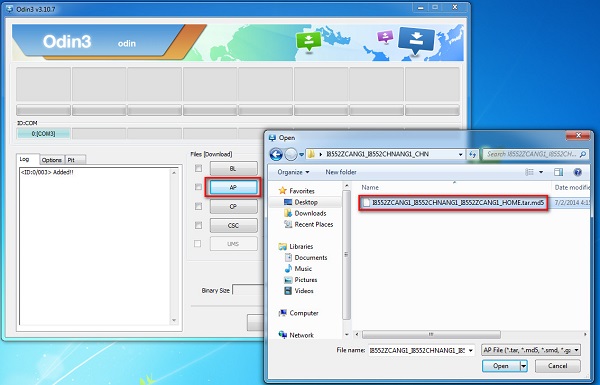
After adding the file, click "Start" to begin the flashing process. Do not remove or operate on your device until finished or failed showed on Odin.
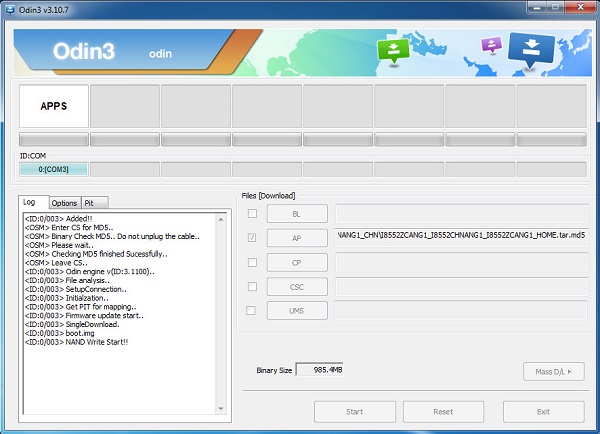
When the flashing process is done and if everything goes well, you should see a big green box saying "PASSED". By now, the device should be rebooted and it is safe to remove/unplug your device.
