How to Flash Stock Marshmallow Firmware on Galaxy Tab A SM-T355Y
DroidDosh.com - Install Android Marshmallow on Samsung Galaxy Tab A SM-T355Y. The Android 6.0.1 Marshmallow update for the Samsung Galaxy Tab A SM-T355Y bring a host of new improvements, bug fixes, and exciting features. The new update improves performance and stability. The new App Standby and Doze features improve the performance of the battery life so that you can use your tablet for longer.

The Marshmallow update will also add quick scroll and app search feature in the app drawer so that you can access apps quicker. Also, you can activate Google Now on Tap simply by holding the Home button to get contextual information just when you want.
Let the device restart automatically. The first start of the device may take time, so wait patiently again. When it has restarted, verify the installation. Check the Settings > About device to confirm new build no. based on the firmware you just installed.

The Marshmallow update will also add quick scroll and app search feature in the app drawer so that you can access apps quicker. Also, you can activate Google Now on Tap simply by holding the Home button to get contextual information just when you want.
Disclaimer
While the firmware installation procedure is the same for all Samsung devices, you must not try the firmware provided below on any other model of the Galaxy Tab A 8.0 other than SM-T355Y. Go through all the preparatory steps before installing the firmware and follow the tutorial carefully. In case you have any doubts about anything, clear them first. Follow the tutorial at your own risk.
Download Galaxy Tab A 8.0 SM-T355Y Marshmallow Firmware
- Australia (XSA): T355YDOU1BPL2_T355YXSA1BPL2_XSA.zip
- Australia (Telstra): T355YDOU1BPL2_T355YTEL1BQB1_TEL.zip
- India (INS): T355YDOU1BQA1_T355YODD1BPL1_INS.zip
- New Zealand (XNZ): T355YDOU1BPL2_T355YXNZ1BPL2_XNZ.zip
- Sri Lanka (SLK): T355YDOU1BQA1_T355YODD1BPL1_SLK.zip
- Vietnam (XXV): T355YDOS1BQA2_T355YOLD1BPE4_XXV.zip
Getting Prepared
- Download the Samsung Galaxy Tab A Marshmallow firmware file for model no. SM-T355Y on your PC from above
- Download and install Samsung USB driver from here. Once the installation is complete and the device is recognized on your PC, disconnect your Galaxy Tab A from PC
- Download Odin 3.12.7 from here
Note:
Samsung Kies is not compatible with Odin Samsung. You have to make sure that Kies is not running in your system tray. It is recommended to uninstall Kies before using ODIN.
- Go to Settings > Developers options on your device and enable USB Debugging.
- The steps below would completely wipe the data - that is, delete everything on your device, including music, videos, pictures and other files on your device’s internal storage, so create an appropriate backup of contacts, pictures, videos, songs and other important files stored on your device before proceeding with the steps below.
- Make sure you have more than 60% battery on your device.
- Please note flashing an incorrect file may result in a boot loop or brick your device, so be extra careful. In any case, you only are responsible for your device. We won’t be liable if any damage occurs to your device and/or its components.
Update Samsung Galaxy Tab A SM-T355Y to Marshmallow
- Extract the firmware file that you have downloaded using Zip extractor. You should get a file in .tar.md5 format now. You may get 4 or more files, with AP, BL, CP or CSC etc. written at the beginning of those files.
- Extract the Odin zip file.
- Make sure your Galaxy Tab A is disconnected from the PC. Then, boot your device into the Download mode. To do so, power off your device and then press and hold the Volume Down + Home + Power buttons at the same time. Keep the keys pressed until you see the warning screen and then press the Volume Up key to enter the Download/Odin Mode.
- When your Galaxy Tab A gets into the Download mode, open the Odin folder, right-click the .exe file then choose Run as administrator to launch it
Note:
Samsung Kies is not compatible with Odin Samsung. You have to make sure that Kies is not running in your system tray. It is recommended to uninstall Kies before using ODIN. - Connect your Galaxy Tab A to your computer using the USB cable
- When your Galaxy Tab A is detected by Odin, the ID:COM port will be highlighted

Keep in mind:
You cannot proceed until you get the “Added!!” message which confirms that Odin has recognized your device.
If you don’t get the “Added!!” message, you need to install/re-install the drivers again for your device, and you should use the original cable that came with your device. - Once the device is recognized, load the firmware file that you have extracted into Odin. To do so, click the AP button on Odin and then select the .tar.md5 file from above.
Normally you get only one file, but if you got four (or more) .tar files, do the following:
Case 1:
If you got a single .tar/.tar.md5 file, then load this into AP tab of your Odin software. To load the file, click on AP tab, select the single firmware file starting with AP text, wait for it to load.
Case 2:
If you got more than one .tar/.tar.md5 file, then you must be having files starting with AP, CSC, Home_CSC, BL, CP, etc. stuff. In this case, choose the files as following. Select the firmware files as follows.
Click on BL tab, and select the file beginning with BL text.
Click on AP tab, and select the file beginning with AP text.
Click on CP tab, and select the file beginning with CP text.
Click on CSC tab, and select the file beginning with HOME_CSC text. If HOME_CSC file isn’t available, then select the file beginning with CSC text.
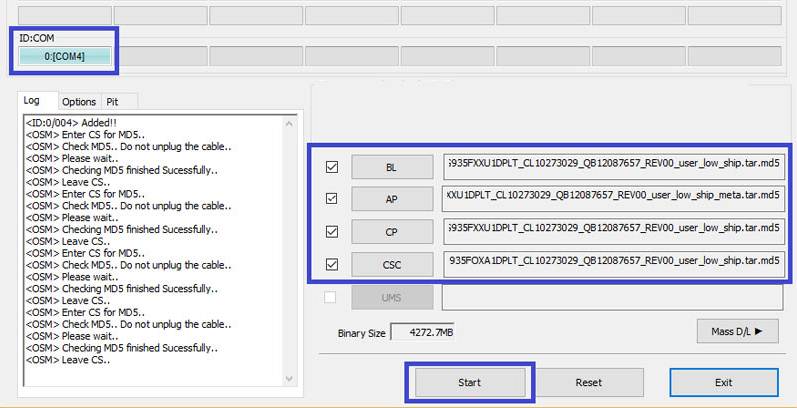
About CSC file:
Using the HOME_CSC file won’t reset your device, and data on the phone shouldn’t be deleted. However, when we select regular CSC file, and it results in CSC on the device being different than that in CSC file, your phone will be formatted automatically. You can even choose to ignore loading the CSC file, that may do alright too. But if it doesn’t work out, repeat the whole process and select CSC file this time around.
Keep in mind:
When you load files, Odin checks the md5 of firmware file, which takes time. So, simply wait until that’s done and the firmware file is loaded. Don’t worry if Odin gets unresponsive for a while, it’s normal. Binary size will also show up in Odin. - Click on the Options tab (next to Log), and make sure the Re-partition checkbox is NOT selected. Don’t use PIT tab, ever. Go back to Log tab now, as it will show the progress of firmware installation when you hit the start button in next step.

- Verify that everything is okay as mentioned above. When satisfied, click the Start button on Odin to start flashing the firmware on your device. Wait till installation is finished, after which your device will reboot automatically. You’ll get PASS message upon successful installation from Odin.

Let the device restart automatically. The first start of the device may take time, so wait patiently again. When it has restarted, verify the installation. Check the Settings > About device to confirm new build no. based on the firmware you just installed.